Password complexity
| 8 or more characters | 1 uppercase letter (ABC...) |
| 1 lowercase letter (abc...) | 1 number (123...) |
| 1 special character (!@#...) |
Step 1: If you are having trouble with your password, click the Forgot Password? link on the right
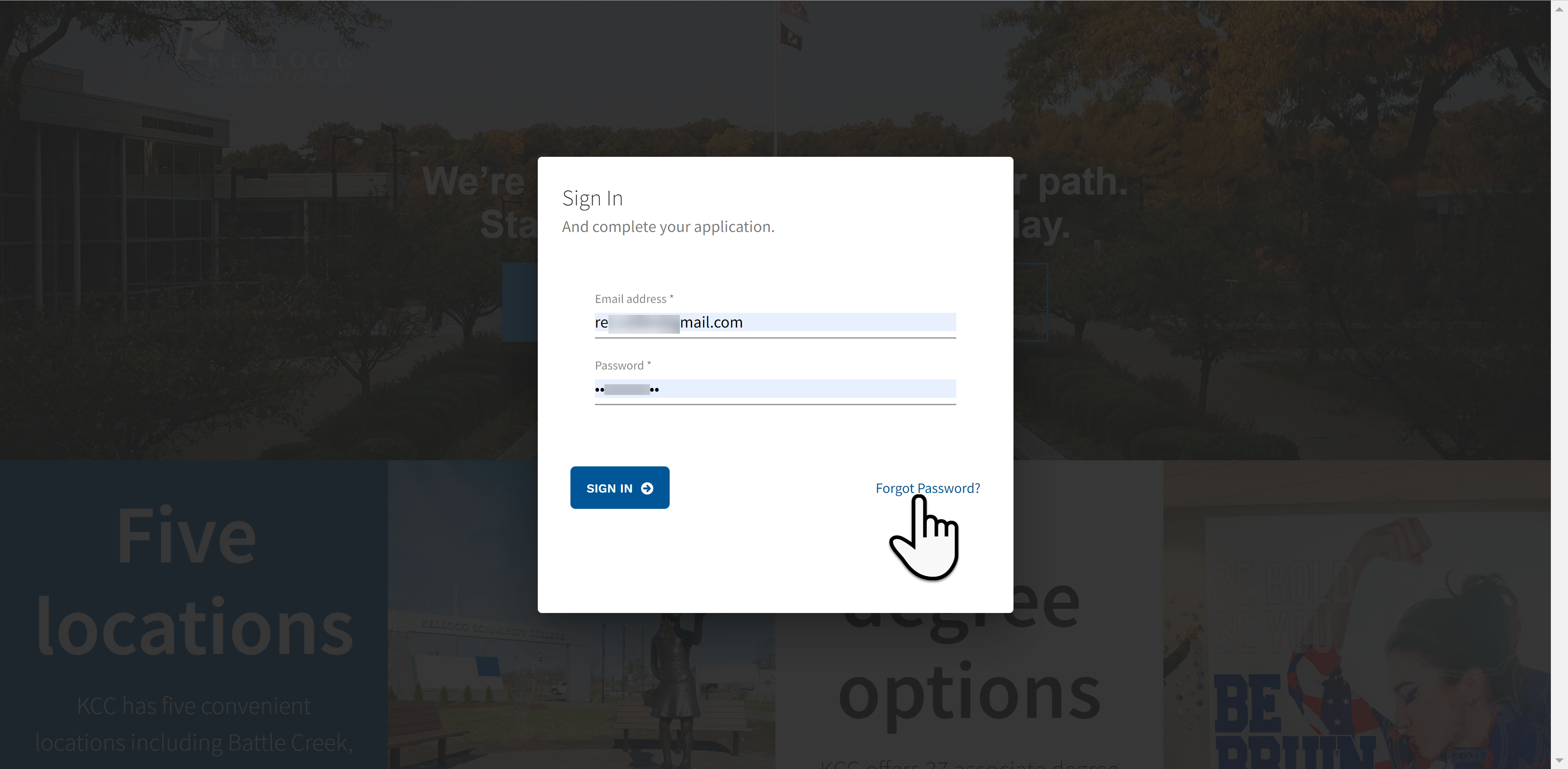
Step 2: Double check the Email address and then click on the Reset Password button
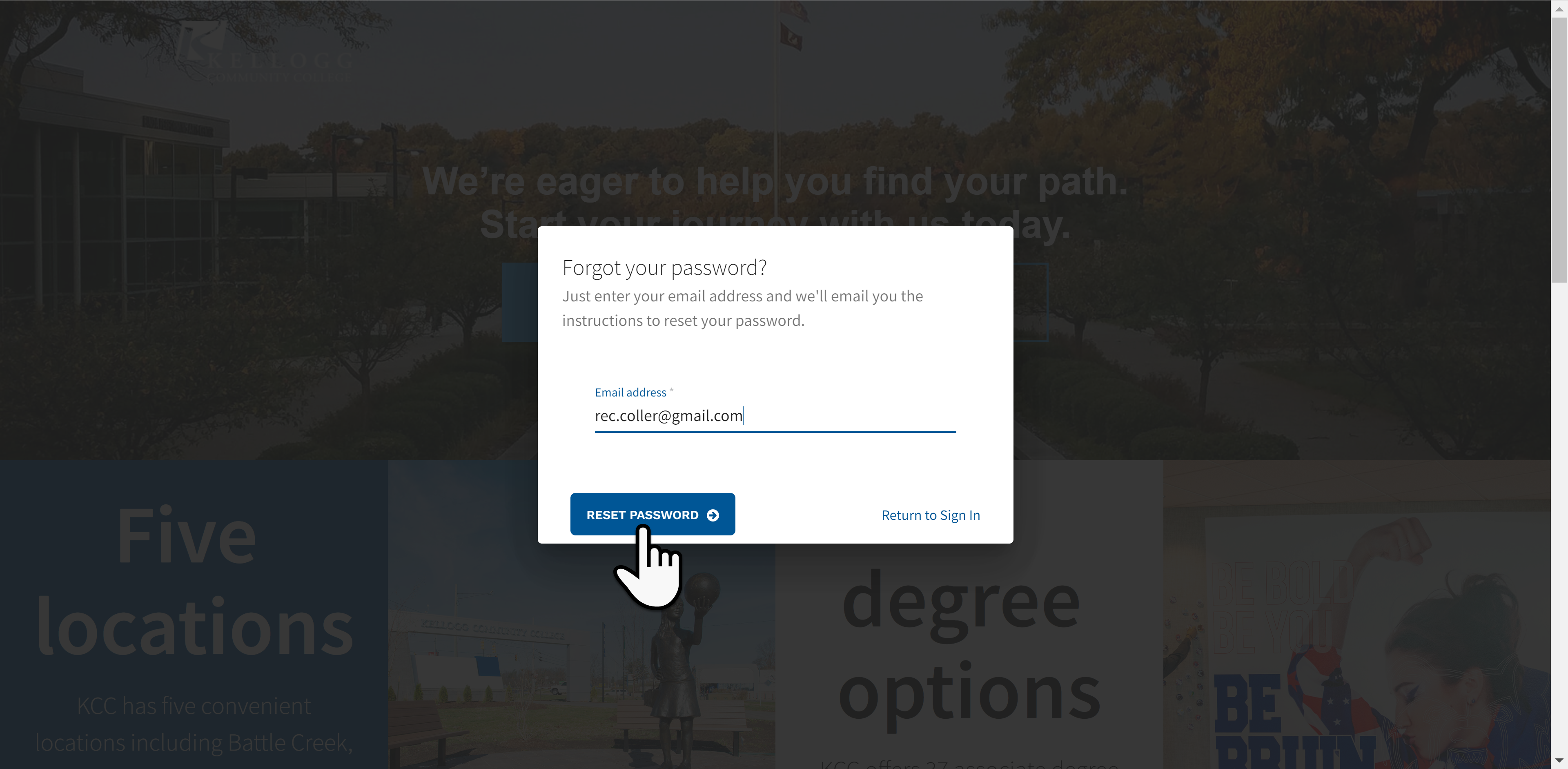
Step 3: Time to check your email, click on the Return to Sign In button
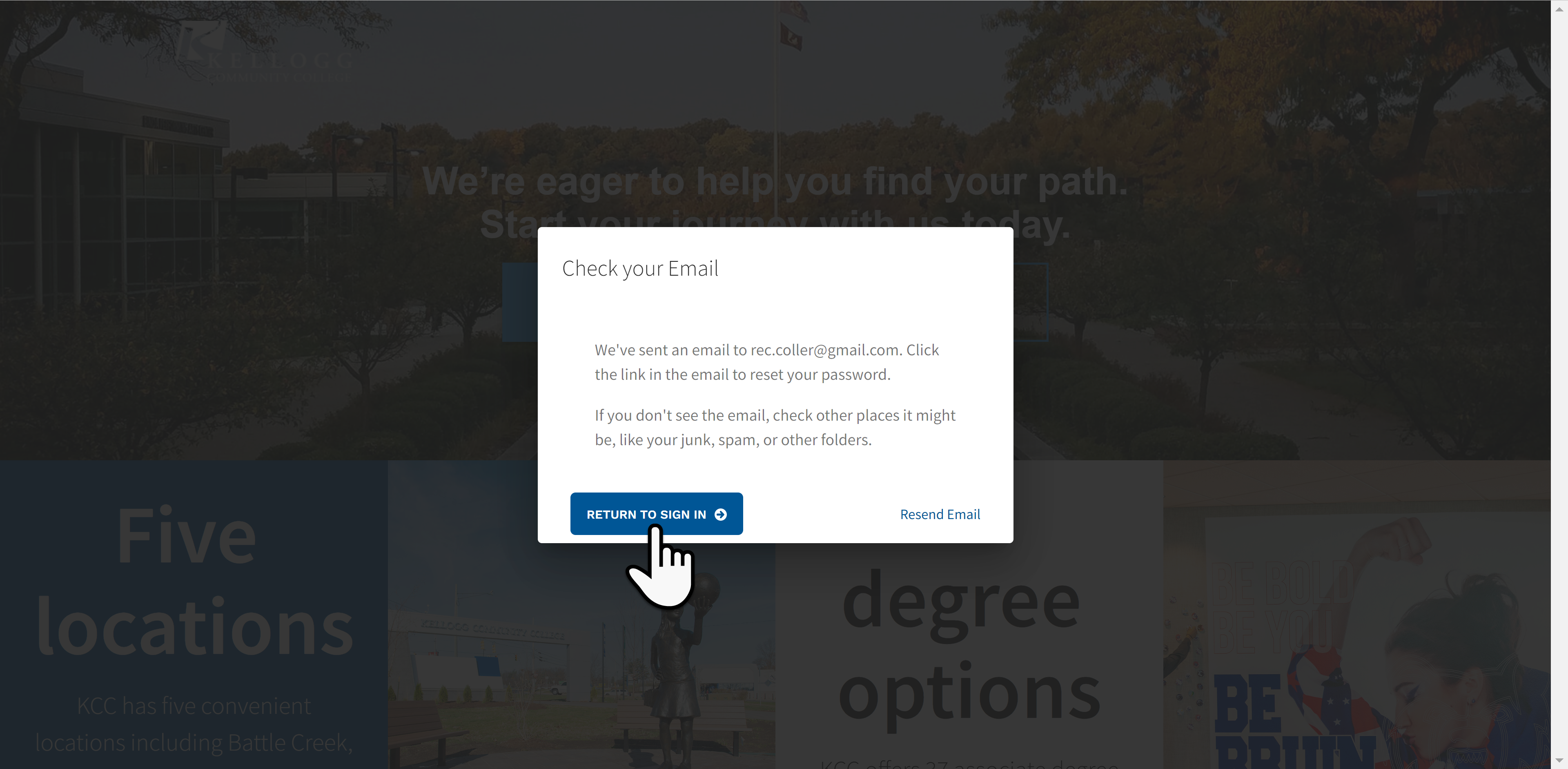
Step 4: Check your external email you should have received an email from adm@kellogg.edu, click the button Create a new password
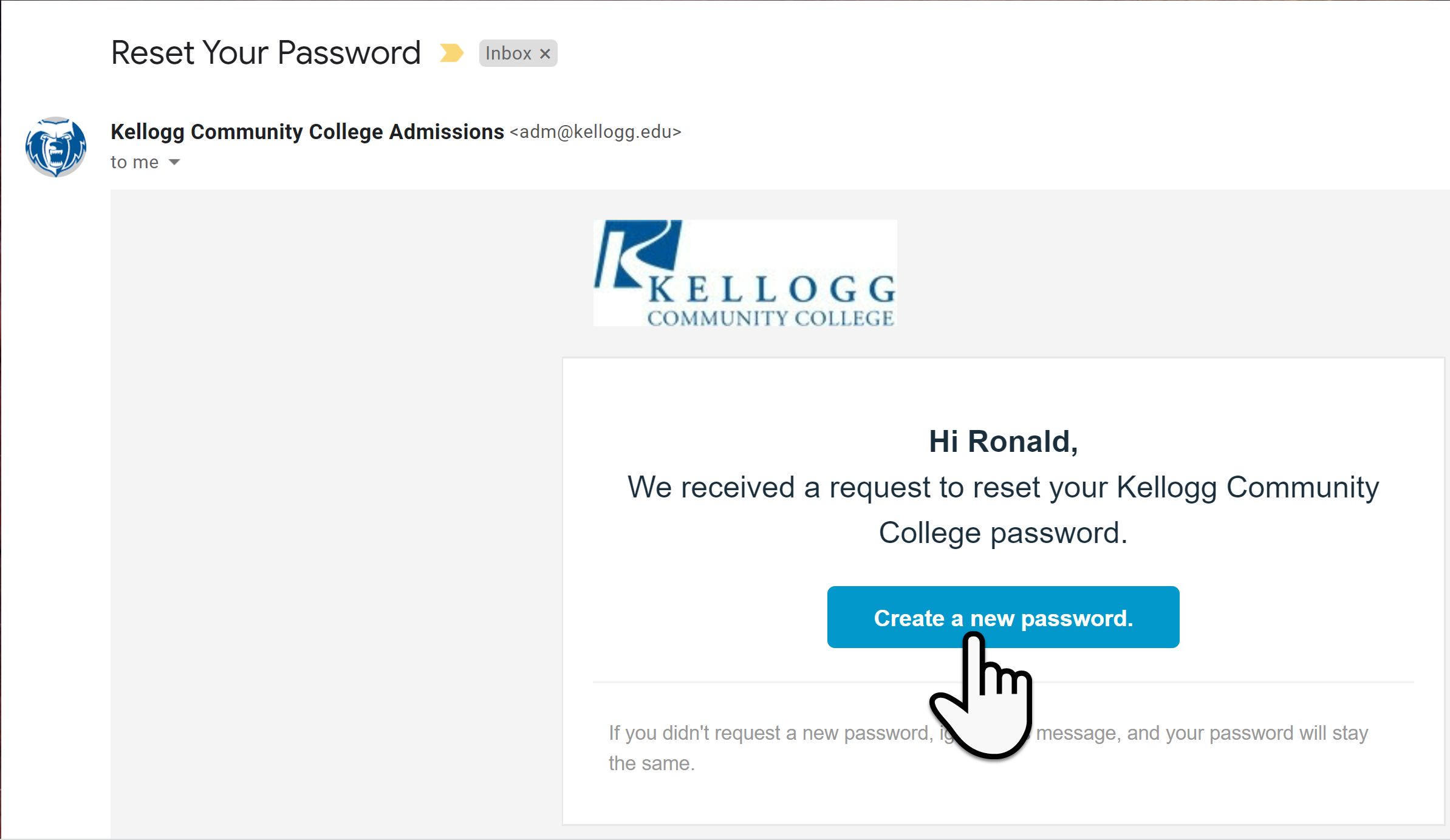
Step 5: As you enter your password, the complexity boxes will check off as you enter your password. When all the boxes are checked with your new password click on the Set new password button
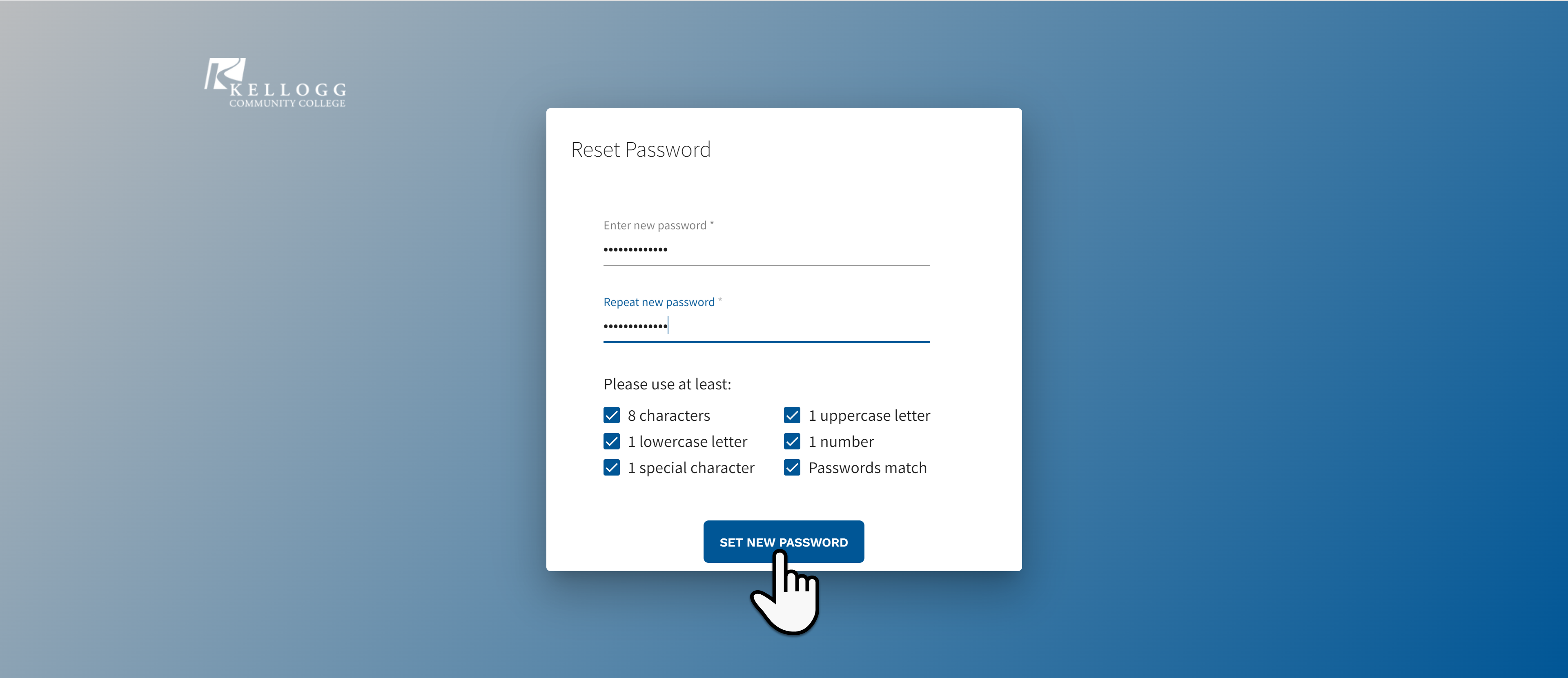
Step 6: Congratulations! You've successfully changed your password, click on the Sign In button
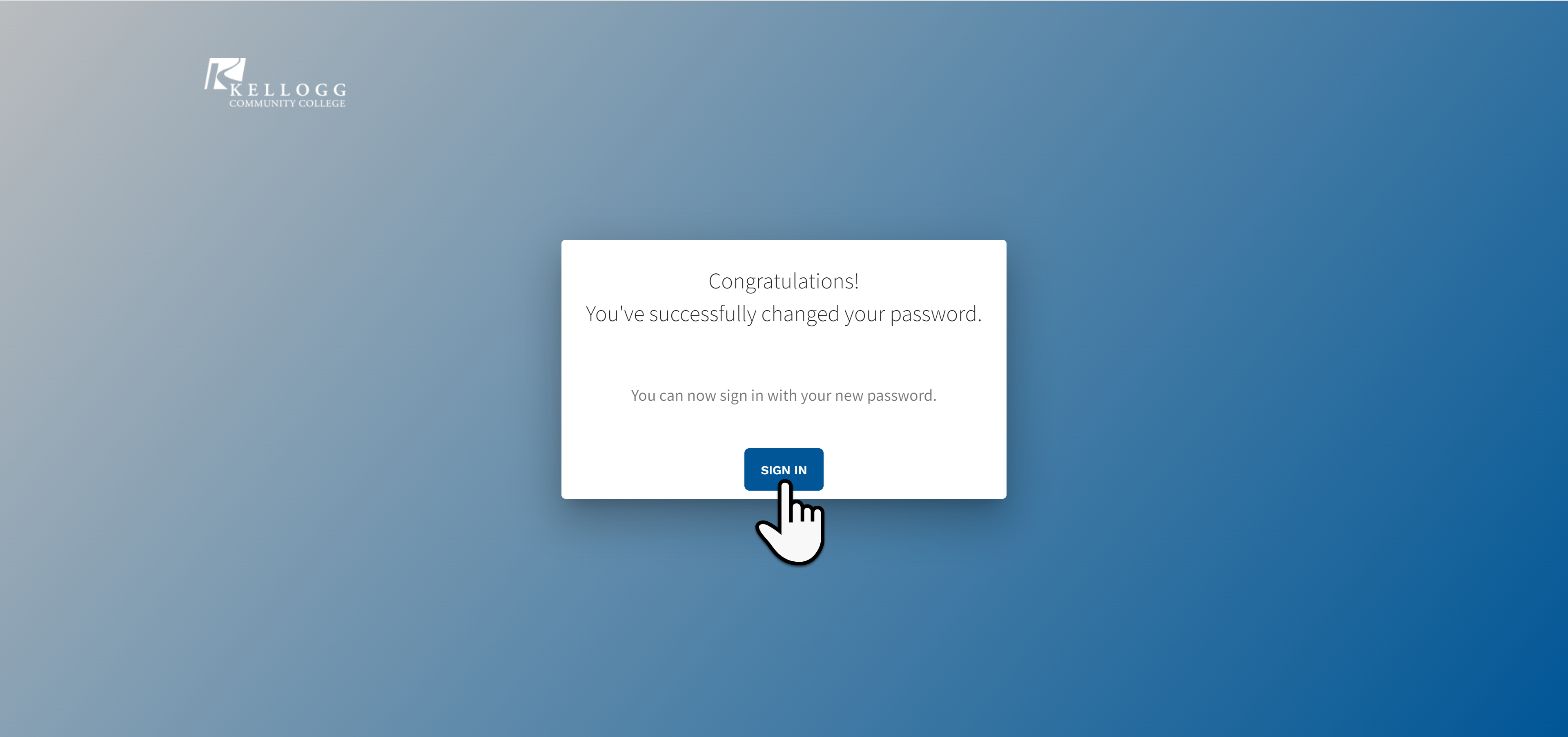
Step 7: Sign in with your new password
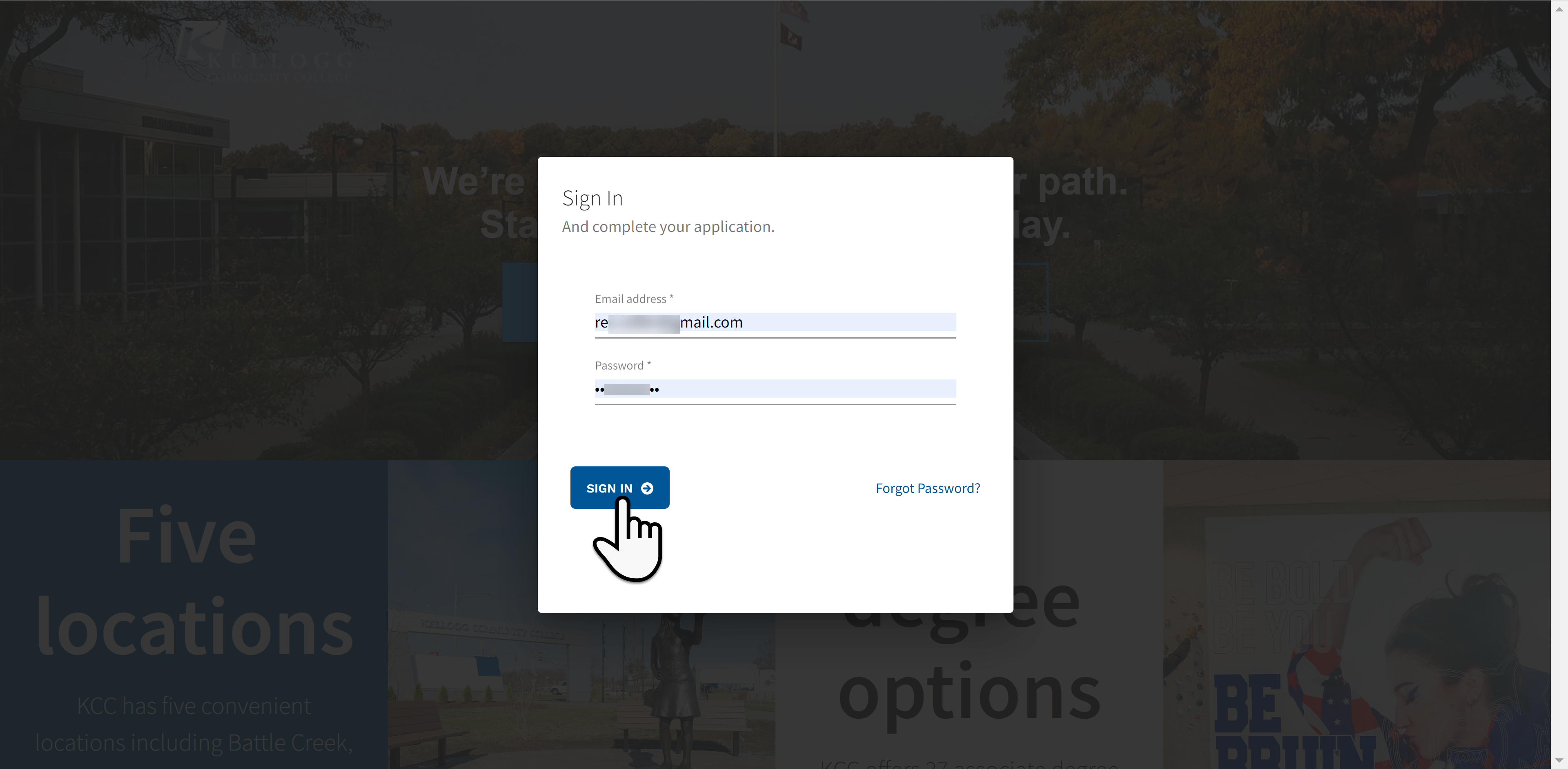
If you are still having issues please contact:
- IRT Help Desk at (269) 965-4148
- Admission Department (269) 965-4153