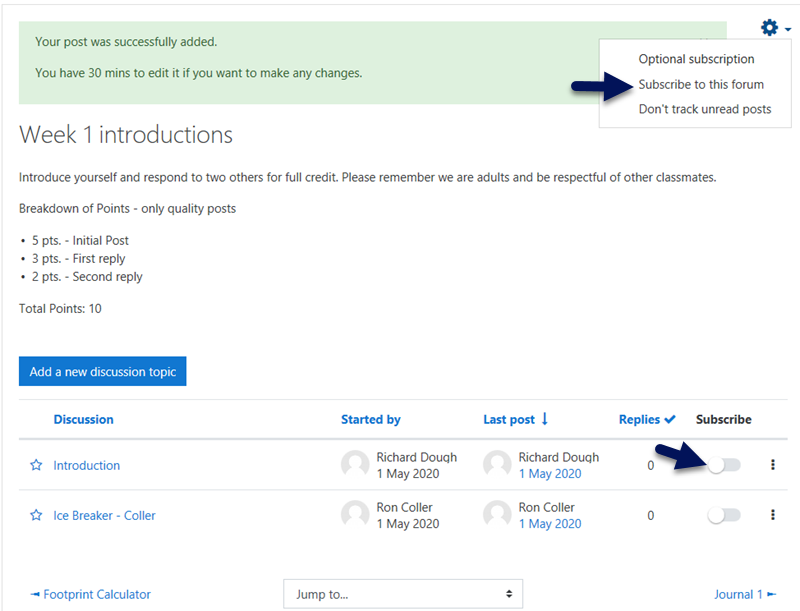The forum activity allows students and teachers to exchange ideas by posting comments as part of a ‘thread’. Files such as images and media maybe included in forum posts. The teacher can choose to rate forum posts and it is also possible to give students permission to rate each others’ posts.
Step 1. Locate the link to the forum on the course page. Click on the link to the forum to view the instructions and posts.
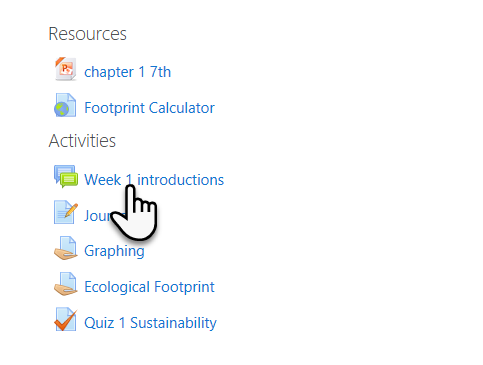
Step 2. Depending on the type of forum, you may be able to start new discussion or reply to a discussion or reply to a previous discussion. If there are already Discussions started, you will see a list of them. Click on Discussion title to read and/or reply to the post.

Step 3. Click on Add a new discussion topic. Enter the subject or Discussion Title. Type your posting in the Message. There is a button to expand the Text Editor at the top left. You can attach a file to the Discussion Post or Reply, please look at Step 3A below for File Picker instructions.

Step 3A: File Picker Click “Advanced”
- Locate your file using the File Explorer pop-up window and click it.
- Click on Open
- Click Upload this file

Step 4. When you are finished, click on Post to forum. There is a 30 minute editing window if you need to make changes. However your post will show immediately for others to read.

Subscriptions Most Discussion forums will have Optional Subscription. If you have subscribed and wish to unsubscribe to them.
- Click on the forum.
- At the top right click on the Gear icon and Unsubscribe from this forum.