This direct deposit information is for the Business office and Financial Aid
This is not FACTS or Payroll Direct Deposit. This system (e-Checks) will allow Kellogg Community College to remit refunds or reimbursements to you electronically instead of receiving a paper check. Entering valid bank information on this site will enable you to receive an electronic refund of any overpayments on your account. This information is not shared in any way with KCC's current FACTS payment plan as offered through Nelnet or with Human Resources for payroll. All payment advices will be sent electronically to your KCC email account on the date the transaction is processed. No paper advices will be mailed. You are responsible for the accuracy of the information entered. Invalid bank information could result in a delay to your refund and/or a paper check being mailed according to KCC's established policies. You must agree to the terms and conditions before you can submit or change your bank information. As a reminder, DO NOT SHARE YOUR KCC PASSWORD with anyone, as this will give them access to your banking information.
Step 1: Open an internet browser (Chrome, Edge, Firefox, Safari) and go to www.kellogg.edu. Login to the Bruin Portal using your K-ID and Universal Password.
 |
 |

Step 2: Once inside the Bruin Portal, click on Banking information towards the bottom of the web page.

Step 3: Click on + Add an Account towards the right side of the screen.
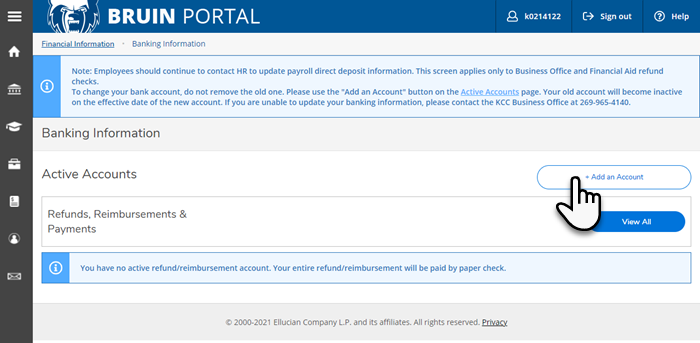
Step 4: Select the Activate button and then click Next.
Note: This will use today's date for the Effective date. 
Step 5: Enter new Bank Account Details, routing number, account number, savings or checking and agree to the terms. Click Submit when finished.

Step 6: Verify the information and click Save.
