You now have the option to assign an approver to approve timecards on your behalf when absent or unable to access the timecards.
This will need to be activated just before you leave an turned off immediately upon your return. The system does not assign a beginning and ending date automatically.
Because the timecard approval is the responsibility of the direct supervisor, it is best practice to only add proxies when you know you will be out of the office and unable to access timecards.
Log into the Bruin Portal, click on Employee and finally on Employee Proxy
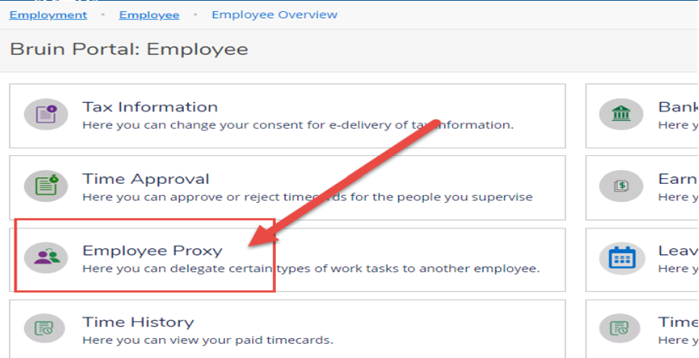 Click on Add Time Approval Proxy
Click on Add Time Approval Proxy

Enter the employee's name to whom you want to assign proxy, click Enter on your keyboard to search, and click Add Proxy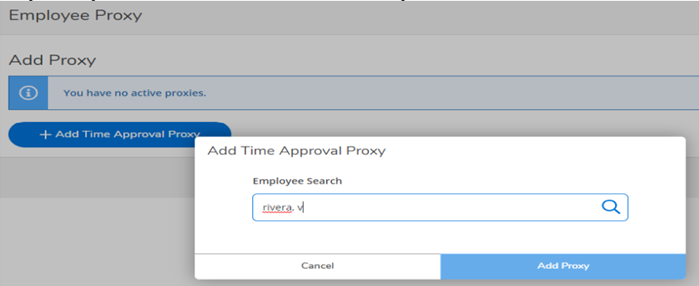

Click on the correct person's name that Ellucian pulls up in the search

Now, click on Add Proxy

Please note that it become effective immediately and there is no end date. When you are ready to remove the proxy, simply click the red 'X'
You may also want to add the next level supervisor in case your first proxy is not able to approve your timecards as well. With this system, you may also add proxies that are lateral peers, when needed or appropriate.